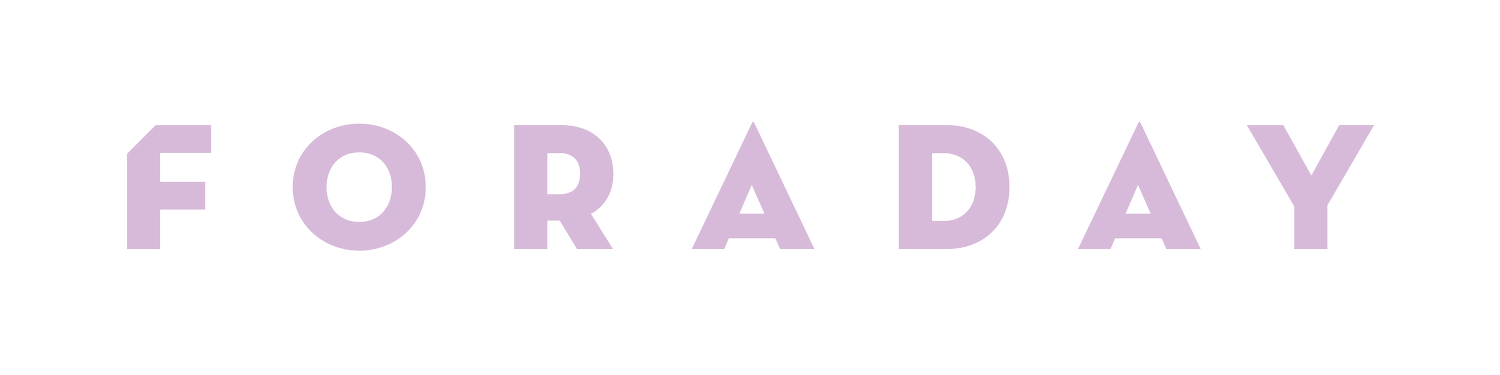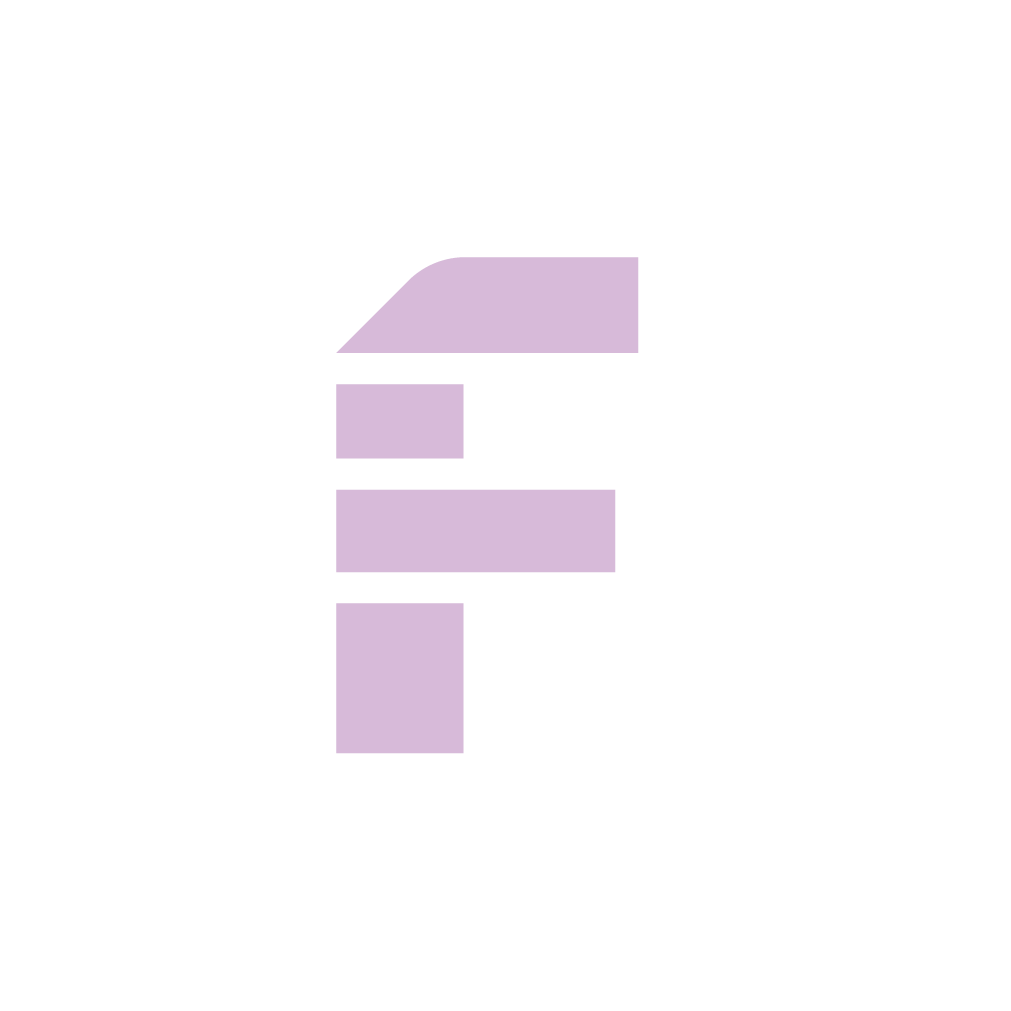Printing Tips
The three golden rules of printing Foraday costumes:
Make sure “Scale to fit” is not checked. If there is a place to write in the scale your costume is printed at, type in “100%”.
Print in color, even if your costume is mostly black and white. For our black and white costumes we use a tiny amount of color to help guide you where to cut, it’s pretty handy!
Print a test page if you’re unsure. The test print page helps expose common errors that the rest of this page will explain how to fix.
Printing from a windows computer
What program should I use to print?
We recommend printing from Adobe Acrobat. It’s free and the images we show in this FAQ are based on printing from Adobe Acrobat Reader. (Note: Adobe Acrobat Pro is paid software, which works great if you have it. If you don’t there is no need to pay for Adobe Acrobat Pro—use Adobe Acrobat Reader.)
How do I Print?
Most folks have inkjet printers, which means if you use anything watery to
Windows Troubleshooting: How do I fix page scaling?
Go to file > print to bring up the print dialogue.
Windows Troubleshooting: How do I change the page margin?
Go to file > print to bring up the print dialogue.
Printing from a apple (mac) computer
What program should I use to print?
We recommend printing from Adobe Acrobat Reader. It’s free and the images we show in this FAQ are based on printing from Adobe Acrobat Reader. (Note: Adobe Acrobat Pro is paid software, which works great if you have it. If you don’t there is no need to pay for Adobe Acrobat Pro—use Adobe Acrobat Reader.)
How do I Print?
Open the file using Adobe Acrobat Reader.
Go to file > Print
While you’re in the print dialogue, make sure “Print in black and white” is not selected, and “Actual Size” is selected as shown:
You should be all set! Hit that print button and stand back!
Apple (Mac) Troubleshooting: How do I fix page scaling?
If you tried out our handy dandy test page and the line was a lot larger or a lot smaller than 7.5 inches—your printer is probably scaling the print. If you follow our instructions above, ensure that “Actual size” is checked in the “Page Sizing & Handling box”
If the sizing is still off, grrr, that can be frustrating, so let’s try another thing.
From the Print Dialogue, select the “Printer…” button.
From there select “Layout” to open the menu, before going to “Paper Handling”
From this window, make sure “Scale to fit paper size” is not selected.
Apple (Mac) Troubleshooting: How do I change the page margin?
Sometimes your printer might print things in weird places of the paper that they shouldn’t be. In those cases the margin—the place where the printer decides to print, and the space around that area—might be set incorrectly. Let’s see what it is and if it needs to be fixed.
From the print dialogue head down to “Page Setup”
From here make sure paper size is set to “US Letter” (or A4 for our non-US friends).
If the settings were off, try a test print and see if things have improved. If not, by selecting “Paper Size” you can create a new page size and margin. Make sure all the fields have the values shown below.
Printing from an iPhone
You can print a Foraday costume directly from you iPhone if your printer has airplay. You can set this up with instructions on apple’s website.